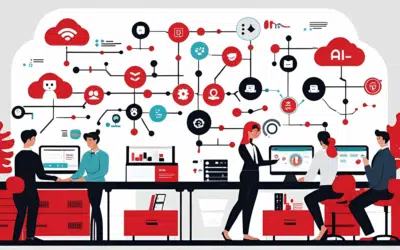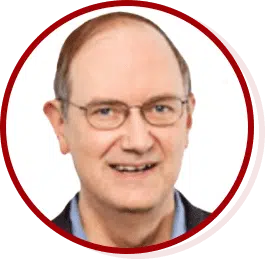Despite controversial beginnings, many school districts across the United States are embracing BYOD—bring your own device—in the classroom by expanding curriculum to include student owned devices. With this trend gaining momentum, some districts are starting to run pilot programs to explore the benefits of bringing mobility to classrooms through BYOD. Rather than fighting against change, forward thinking school districts are moving into 21st century learning environments because they recognize the advantages of incorporating technology and learning applications into the classroom to better engage students.
Despite controversial beginnings, many school districts across the United States are embracing BYOD—bring your own device—in the classroom by expanding curriculum to include student owned devices. With this trend gaining momentum, some districts are starting to run pilot programs to explore the benefits of bringing mobility to classrooms through BYOD. Rather than fighting against change, forward thinking school districts are moving into 21st century learning environments because they recognize the advantages of incorporating technology and learning applications into the classroom to better engage students.
Teachers and administrators are taking a stance in favor of BYOD in schools because they believe that technology can be a key tool to engage students and enable them to explore, research, investigate, and solve problems. Among some of the widely acceptable devices today are laptops, tablets, smartphones and ebook readers. With this shift in the learning environment, it’s normal as a parents to have some concerns.
If you plan to buy Back-to-School mobile devices, make sure you understand the possible implications associated with BYOD to ensure the smoothest and safest possible transition into modern age learning. Cyber security issues, sharing of private information, consumption of inappropriate content, games and videos becoming a distraction, the threat of social networking leading to cyber bullying, and the threat of online predators are among some of the common concerns that parents should address. The good news is that you can help mitigate these risks if you stay informed and take control.
Despite the possible risks involved you can still allow your children to take full advantage of the educational opportunities that come with using the latest technology. For peace of mind simply follow these steps as you help your child to transition into a BYOD learning environment:
1. Talk to your child It’s important to talk to your child regarding the intended purpose of BYOD in the classroom, and to express the importance of using their device exclusively as a learning resource or tool at school. Work with your child to help them associate their device with learning and demonstrate the different way in which it can be used as a valuable learning resource. Your child should understand that having a mobile device is a privilege not an entitlement—and thus some ground rules need to be established between parents and children concerning safety and security issues outlining proper use of the device.
2. Establish rules and procedures Some schools require students to sign agreements that establish rules and expectations for taking private devices to school, if yours does, be aware of what is expected from your child. Make sure they too understand and agree to abide. If your school does not have such an agreement, stipulate and implement some ground rules for your child.
3. Set up passcodes It is important to set a passcode on your child’s device/s. Enabling a device’s passcode lock means a stranger won’t be able to easily access the contents should it go missing. The smaller the timeout period, the more secure the device, so encourage your child to set it to no more than a minute or two.
4. Take control To help your child have a safe and positive experience with their mobile devices install parental control software like Norton Family to set use policies and configure website security features to ensure your child uses the internet safely. With features like web, search, text message, and mobile app supervision—that keep you in the loop about which websites they visit, which terms they search, what conversations they have, and which mobile apps they download—Norton Family gives you the control you need to keep your kids safe.
5. Install security software Safeguard your child and their devices for ultimate security and peace of mind using trusted security software. Depending on the type of device you will want to protect your child’s device with Norton Mobile Security or Norton 360 MD. Norton Mobile Security protects against a broad range of threats encountered on mobiles devices quickly scanning any new apps for malware and other malicious content and blocking fraudulent websites designed to trick you into revealing personal information. Norton Mobile Security allows you to remotely wipe information and remote locate and disable the device should it ever go missing. Norton 360 MD protects multiple devices from websites and downloads that may contain malicious software and also allows access to Norton Mobile Security and Norton Family to set parental controls.