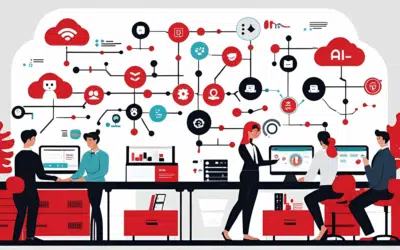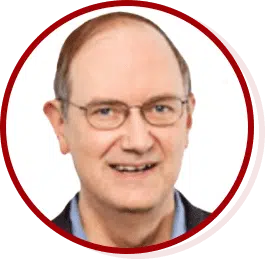With the update to Windows 8.1 offering users the ability to boot directly into Desktop mode, the Start Screen is now largely unused by many business users. However, you will still have to use it eventually. Some users have found that the tile-based layout of the Start Screen still offers some benefits. One issue is that it can be tricky to find your apps via the Start Screen.
How to find all of your installed apps from the Start Screen
When you install a new app on your computer, regardless of whether it is a Metro style app, or a traditional desktop style app, you are going to need to be able to find and open it. Because we often install a large number of programs on our computers, it can be a challenge to actually locate these apps via the file explorer used in Windows.
The easiest way to find your apps is to:
[list style=”bullet”][li]1. Switch to the Start Screen if you are currently in desktop mode. This can be done by tapping on the Windows key.[/li][li]2. Hover your mouse over the lower-left of your screen.[/li][li]3. Click the arrow that is pointing down.[/li][/list]
You can also access the apps screen by hitting: Control + Tab from anywhere in the Start Screen. Once open, you should see a list of all the apps you have installed. Apps that have been recently installed will have a NEW tag beside the name.
If you would like to sort your apps differently, such as by name or date installed, click the drop-down arrow beside APPS at the top of your screen and select the sorting option you prefer. Should you have a large number of apps installed and want to quickly find an app, click on the magnifying glass at the top-right of your screen and enter the name of the app you are looking for.
Adding apps to the Taskbar or the Start Screen
When 8.1 was introduced, Microsoft removed the feature where tiles were automatically created in the Start Screen and apps were automatically pinned to the taskbar. If you would like to either pin an app to the Start Screen or the taskbar you can do so by:
[list style=”bullet”][li]Opening the Apps menu via the Start Screen.[/li][li]Searching for the app you would like to pin, either by scrolling through the list, or clicking the magnifying glass and entering the name.[/li][li]Right-clicking on the app.[/li][li]Selecting either: Pin to Start or Pin to taskbar[/li][/list]
This will subsequently pin the app to the taskbar on the desktop, or create a new tile on the Start Screen.
If you are looking to learn more about Windows 8.1 and how it can be used in your business effectively, contact us today.