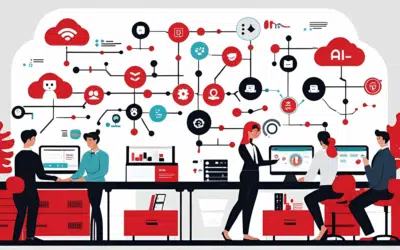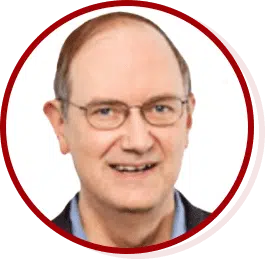It’s interesting how millions of people use iPhones and yet few are familiar with many of its features, such as taking screenshots, to name one. This feature, although a simple one, can be really useful in many ways. If you don’t know how to take screenshots using your iPhone and aren’t quite sure how you can benefit from it, then read on.
How exactly do I take screenshots on my iPhone?
To start taking screenshots just follow these simple steps:
[list style=”bullet”][li]Hold down the lock button at the top of your iPhone.[/li] [li] Double-tap your home button as you hold the lock button down. You should see the device snap a picture of your screen.[/li] [li]Open your camera roll by going to the home screen and tapping on your photo gallery, and you should see the image there.[/li] [/list]
How are screenshots useful?
There are several benefits of taking screenshots, but here are just a few:
Product reviews
If you have a product, or are looking to share a review about one that you have downloaded to your phone, take a screenshot of it so that you can use this to greatly enhance your product reviews. This works best for something on your phone that can be hard to capture by a camera.
For example, if you own a product (like software or a mobile app) and your team put a lot of effort into improving its UX (user experience), simply describing it in text won’t justify how amazing your product really is. You can take screenshots of the open app so readers can better appreciate the qualities of your product.
Tutorials
Aside from videos, what better way to demonstrate tutorials than using screenshots and combining these with descriptive texts.
An example might be teaching an employee how to send an email on their iPhone. Can you imagine creating a tutorial on that with text alone? Imagine the difference if you have screenshots along with this texts.
Highlighting something
If you are reviewing a document or image on your phone and would like to highlight a problem or point that you see on the screen, try taking a screenshot and attaching it to an email where you describe what you are seeing and the changes. This helps the recipient visually see what you see and maybe even fix it.
Troubleshooting or showing errors.
Instead of writing down any problems you’re seeing on your iPhone and describing it to your support team through text, wouldn’t it be much better for both parties if you showed them a screenshot of the error?
Not only can this save time but it also zeroes out the chances of misinterpretations or false assumptions, since your support team can see the actual error themselves.