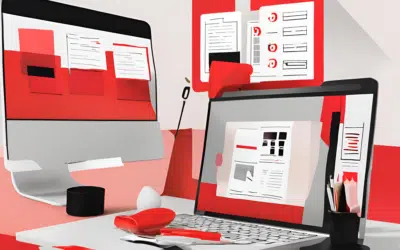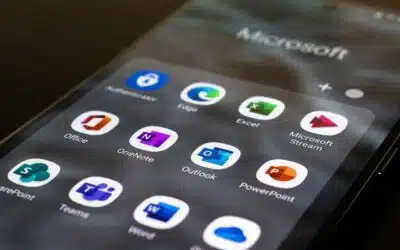With Windows 8 now available, what are the best features for business use? Here are ten new or enhanced features!
1. Trusted boot/secure boot (UEFI)
This implements a secure boot process and allows the machine to verify the integrity of the network environment, thus preventing malicious code from executing before the computer boots into the operating system. This means that your machine is protected before the Anti-Virus/Anti-Malware software is able to load when booting up, protecting you against attacks such as root-kits.
2. Windows-to-go (Enterprise Edition)
This is a fully manageable corporate Windows 8 desktop on a bootable USB drive. As an example, this allows employees to take the USB drive home and use Windows-to-go at home instead of connecting via a VPN connection, creating a more secure BYOD option for employees.
3. File History
This is a robust, automatic, and silent backup service app that continuously protects files stored in libraries, desktop favorites, and contact folders. This uses an external drive.
4. Boot speed and overall system performance
Windows 8 was built on the Windows 7 platform but boasts even more improved speed and performance. You will notice a difference!
5. VDI Enhancements – Client Hyper V (Enterprise Edition)
Desktop virtualization has been enhanced with Microsoft RemoteFX. If you’re an Enterprise Edition user, you can have a rich desktop experience so that you can use 3D graphics, USB peripherals, and touch-enabled devices across any type of network, LAN or WAN. Windows 8 also includes Client Hyper-V, which allows you to run up to four virtualized operating systems on your desktop.
6. PC Refresh, Restore and Reset
Restore allows you to quickly and easily return your PC to an earlier state. Refresh allows you to keep all of your personal data and Metro-style apps when restoring. Reset allows you to start over from the factory default settings. This is now a ‘Push Button’ operation as opposed to a complete reinstall.
7. Side-loading of Apps
Enterprise domain joined devices or PCs can be licensed to use apps from the Windows store in addition to corporate apps from the IT department that do not come from the store.
8. Picture password
For touch devices, this improved security feature allows you to create a custom design on a picture that must be matched in order to log in to the operating system.
9. Built for mobile usage
Mobile broadband support is built in with easier management and quicker connection. This includes a one-click airplane mode.
10. Enhanced security: BitLocker, AppLocker, and SmartScreen
BitLocker is built into Windows 8 Pro and allows you to encrypt your device. AppLocker, built into the Enterprise edition, locks down your machine to only allow usage of specific apps (when using in Kiosk mode, for example). SmartScreen (also in Enterprise) protects you again social engineering attacks and download infections.